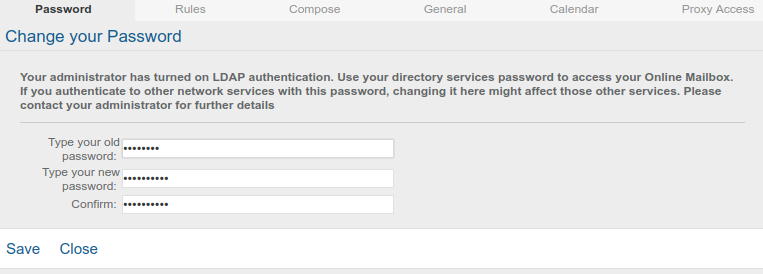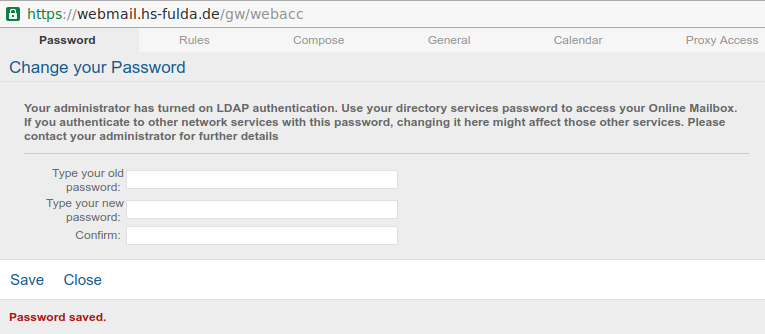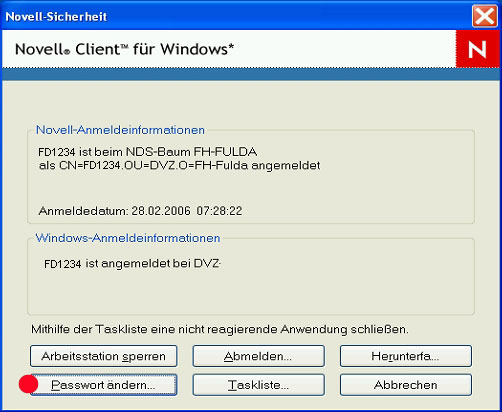Change password
At Fulda University of Applied Sciences we use a central user database (Novell eDirectory). This allows you to use all central services (login to the PC pools, e-mail, VPN, WLAN, Horstl, eLearning, etc.) with the same account data.
The password can be changed via Webmail, a stuff PC or in the PC pools at Fulda University.
Access the Webmail website to change your Novell password on any PC (e.g. your private notebook).
First log on to Webmail https://webmail.hs-fulda.de.
Click on „Settings“ (i.e. the little wheel in the upper right corner!) and choose „Options”
Another window will open. There, click on “Password” and enter your current (old) password, followed by your new password. You need to enter the new password again to confirm. Then click on “Save”.
The changed password will be confirmed: “Password saved”.
Windows 7
The password can be altered on a PC or notebook on which the OES client is installed.
Log in at your workplace or any PC in the PC pools.
After logging in, press the keys Ctrl + Alt + Del simultaneously and click on Change a password… in the window that opens.
Select the resource FH-Fulda in the following window, enter your old password followed by your new password and click on Ok.
Windows 10
The password can be altered on a PC or notebook on which the OES client is installed.
Log in at your workplace or any PC in the PC pools.
After logging in, press the keys Ctrl + Alt + Del simultaneously and click on Change a password… in the window that opens.
In the following window, enter your old password followed by your new password and click on Ok.